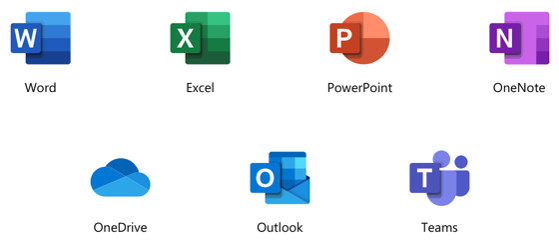Student Device Care and Security
It is important that students take responsibility for their own equipment, naming their device, handling it carefully and storing it securely when not in use.
Care and Security of Personal Devices
Mishandling your laptop is the largest cause of problems. Most devices will come with care guidelines which we advise users to read.
The following are conditions that we recommend:
- Your device should be protected by a username and password. This should not be disclosed to other students.
- Always store your laptop in the protective bag.
- Avoid storing it at the bottom of your school bag - pressure from books can damage the screen and hinges.
- Do not store anything additional to the actual laptop within the laptop’s sleeve (e.g. power cords, books, food), as this may damage the screen.
- Carry your device within its protective cover inside your normal school bag. Do not overfill your school bag - pressure on the device can cause permanent damage to the screen and other components.
- Never lift the device by the screen. This will stress the hinge mechanism, which also carries the power supply to the screen.
- Never leave your device in a car or in an exposed area where it can be stolen.
- Never leave your device in unsupervised areas during the school day.
Security of devices while at school
The security of a student-owned device is the responsibility of the student. We suggest that, if your class is going to the library, you take your device out of your bag and take it into the library. Where students are in Physical Education, your teacher will provide guidelines for safety of the equipment. If you have a lockable locker, this is the best location for your device while in PE.
Service and Support
We can provide limited support for students. This will be mainly to ensure that they are able to connect to our school network to assist with minor troubleshooting.
Warranty and Insurance
Most devices come with a one-year warranty. A three-year warranty is sometimes available. Insurance should be covered by the owner of the device - some resellers offer special insurance for theft, damage and loss.
Virus Protection
Ensure that the virus protection on portable devices is kept up to date.
Saving and Backup
Students are responsible for their own backup of critical data at all times. This may be through a USB, SD card, external drive, or cloud-based backup to regularly back up important work. We provide 1TB of storage through our Westlake OneDrive accounts. We have seen external hard drives and USB drives become corrupt with no data being able to be retrieved. We strongly recommend the use of cloud storage as the primary location of all files as this is backed-up automatically.
Printing from Personal Devices
Students can print from school computers and their own laptops by using web printing from our start menu: https://start.westlake.school.nz.
Keeping safe online
Westlake Boys High School believes open communication between parents, teachers and students is the best way to keep students safe. Students will often share concerns with others online. It is important that they tell a teacher and/or parent/caregiver when they are feeling uncomfortable or threatened online. If you have any concerns about this agreement or internet safety, contact the school or visit http://www.netsafe.org.nz.